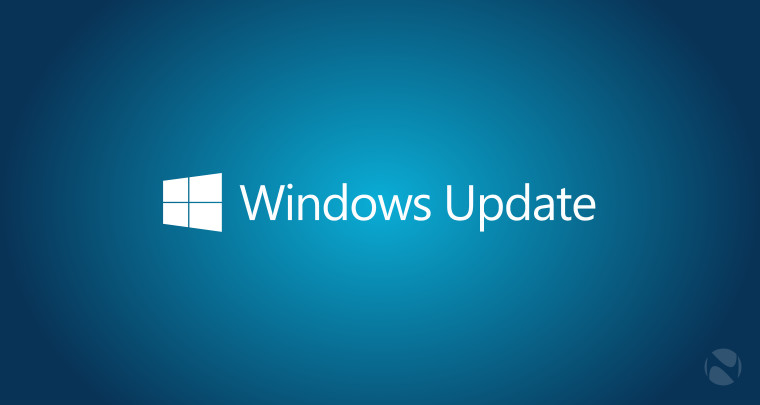Always keep in mind that disabling Windows updates comes with the risk that your computer will be vulnerable because you haven’t installed the latest security patch. It’s a sad state of affairs that Microsoft’s Windows 10 updates have become so unreliable and potentially dangerous that they may pose an equal or greater risk to being able to use your computer every day. There’s no good option here. Each user has to weigh the risk of giving Microsoft another opportunity to do damage versus the risk of leaving their system vulnerable to attack. If you choose to disable automatic updates, make sure you have good security software and keep it up-to-date.
Search for Microsoft Update Servers
- http://windowsupdate.microsoft.com
- http://*.windowsupdate.microsoft.com
- https://*.windowsupdate.microsoft.com
- http://*.update.microsoft.com
- https://*.update.microsoft.com
- http://*.windowsupdate.com
- http://download.microsoft.com
- http://*.download.windowsupdate.com
- http://wustat.windows.com
- http://ntservicepack.microsoft.com
- http://go.microsoft.com
- http://dl.delivery.mp.microsoft.com
- https://dl.delivery.mp.microsoft.com
- http://*.ws.microsoft.com
- https://*.ws.microsoft.com
- http://*.mp.microsoft.com
Connect to Mikrotik Router > IP > Firewall (or open TERMINAL)
THREE methods
ONE – Using RAW
SECOND – Using Firewall Filters
THIRD – Using REGEXP
RAW
/ip firewall raw
add action=drop chain=prerouting content=update.microsoft.com comment=”Blocking Windows Update”
add action=drop chain=prerouting content=download.microsoft.com
add action=drop chain=prerouting content=download.windowsupdate.com
add action=drop chain=prerouting content=windowsupdate.com
add action=drop chain=prerouting content=wustat.windows.com
add action=drop chain=prerouting content=ntservicepack.microsoft.com
add action=drop chain=prerouting content=stats.microsoft.com
add action=drop chain=prerouting content=wustat.windows.com
add action=drop chain=prerouting content=windowsupdate.microsoft.com
FILTERS
/ip firewall filter
add action=reject chain=forward comment=”block_WinUp” content=update.microsoft.com disabled=no reject-with=icmp-network-unreachable
add action=reject chain=forward comment=”block_WinUp” content=download.microsoft.com disabled=no reject-with=icmp-network-unreachable
add action=reject chain=forward comment=”block_WinUp” content=download.windowsupdate.com disabled=no reject-with=icmp-network-unreachable
add action=reject chain=forward comment=”block_WinUp” content=wustat.windows.com disabled=no reject-with=icmp-network-unreachable
add action=reject chain=forward comment=”block_WinUp” content=ntservicepack.microsoft.com disabled=no reject-with=icmp-network-unreachable
add action=reject chain=forward comment=”block_WinUp” content=stats.microsoft.com disabled=no reject-with=icmp-network-unreachable
add action=reject chain=forward comment=”block_WinUp” content=windowsupdate.com disabled=no reject-with=icmp-network-unreachable
REGEXP Layer 7
/ip firewall layer7-protocol
add name=”windows update ” regexp=”^.+(http://windowsupdate.microsoft.com|http://.windowsupdate.microsoft.\ com|https://.windowsupdate.microsoft.com|http://.update.microsoft.com|https://.update.microsoft.com|\
http://.windowsupdate.com|http://download.windowsupdate.com|http://download.microsoft.com|http://.dow\
nload.windowsupdate.com).*\$”
/ip firewall filter
add action=drop chain=forward comment=”windows update Drop” layer7-protocol=”windows update ” src-address=\
192.168.xxx.0/24
add action=drop chain=input dst-port=21-23 protocol=tcp
Remember, you can do it always on your computer
- Press the Windows key and “R”.
- Enter “gpedit.msc” in the box.
- Double click “Computer Configuration”.
- Double click “Administrative Templates”.
- Double click “Windows Components”
- Scroll to the bottom and double click “Windows Update”
- Double click “Configure Automatic Updates”
- Select “Disabled” on the upper left.
- Click “Apply” followed by “OK”